How to Convert YouTube Videos into MP3 Files

YouTube, the world’s most popular video-sharing platform, is a treasure trove of music, podcasts, interviews, and more. While streaming these videos is convenient, there are times when you want to take your favorite audio content with you, offline and in the MP3 format. Whether it’s to create a playlist for your daily commute or to save a rare interview, converting YouTube videos into MP3 files is a valuable skill. In this guide, we’ll explore various methods and tools to help you achieve this effortlessly.
Why Convert YouTube Videos into MP3 Files?
Before we dive into the “how,” let’s briefly discuss the “why.” Converting YouTube videos into MP3 files offers several advantages:
- Offline Listening: MP3 files can be saved on your device, allowing you to listen to your favorite content even without an internet connection.
- Portability: MP3 files are compatible with a wide range of devices, from smartphones and tablets to dedicated MP3 players.
- Custom Playlists: Creating personalized playlists from your favorite YouTube content becomes easier when you have the audio in MP3 format.
- Audio-Only Experience: By converting videos into MP3s, you eliminate distractions that come with video content, focusing solely on the audio.
Now, let’s explore the methods for converting YouTube videos into MP3 files:
Method 1: Online Converters
Online converters are perhaps the easiest and most accessible way to convert YouTube videos into MP3 files. They require no installation or software downloads. Here’s how it works:
- Choose Your YouTube Video: Go to YouTube and find the video you want to convert.
- Copy the Video URL: Highlight the video’s URL in the address bar of your browser, right-click, and select “Copy” (or use the keyboard shortcut Ctrl+C on Windows or Command+C on Mac).
- Select an Online Converter: There are numerous online converter websites available. Some popular ones include YTMP3.cc, OnlineVideoConverter.com, and Y2Mate.cc.
- Paste the URL: On the chosen online converter’s website, locate the input field and right-click to paste the video URL (or use Ctrl+V on Windows or Command+V on Mac).
- Choose MP3 Format: Most online converters offer various output formats. Select MP3.
- Convert: Click the “Convert” or “Start” button. The website will process your request and provide a download link for the MP3 file.
- Download: Click the download link to save the MP3 file to your device.
Method 2: YouTube to MP3 Converter Software
If you frequently convert YouTube videos to MP3 files, you may find dedicated software to be more convenient. There are several desktop applications available for this purpose. Here’s how to use them:
- Download and Install a YouTube to MP3 Converter: Choose a reputable YouTube to MP3 converter software and download it from the official website. Popular options include 4K YouTube to MP3, 4K Video Downloader, and Free YouTube to MP3 Converter.
- Copy the Video URL: As in the online converter method, visit YouTube and copy the URL of the video you want to convert.
- Open the Software: Launch the YouTube to MP3 converter software you installed.
- Paste the URL: In the software’s interface, look for an option to paste the video URL. Right-click and select “Paste” (or use Ctrl+V on Windows or Command+V on Mac).
- Choose MP3 Format: Most software applications offer various output formats. Select MP3 as the desired format.
- Start the Conversion: Find and click the “Convert” or “Start” button within the software. It will begin converting the video into an MP3 file.
- Save the MP3 File: Once the conversion is complete, the software will typically prompt you to choose a location to save the MP3 file. Select your preferred location and save the file.
Method 3: Browser Extensions
Another handy way to convert YouTube videos into MP3 files is by using browser extensions or add-ons. These are typically available for popular web browsers like Google Chrome and Mozilla Firefox. Here’s how to use a browser extension:
- Install the Extension: Visit the web browser’s extension store (e.g., Chrome Web Store for Google Chrome) and search for a YouTube to MP3 converter extension. Install the one with positive reviews and a high rating.
- Visit YouTube: After installation, visit YouTube in your web browser.
- Find the Video: Locate the YouTube video you want to convert.
- Click the Extension Icon: In your browser’s toolbar, you should see the icon of the installed extension. Click on it.
- Convert: The extension should detect the video you’re currently viewing and provide an option to convert it into an MP3 file. Click the “Convert” or “Download” button.
- Save the MP3 File: Choose a location on your device to save the MP3 file when prompted.
Method 4: Mobile Apps
If you prefer to do everything on your mobile device, there are numerous apps available for both Android and iOS that can convert YouTube videos to MP3 files. Here’s how to use a mobile app:
- Download a YouTube to MP3 Converter App: Go to your device’s app store (Google Play Store for Android or Apple App Store for iOS) and search for a YouTube to MP3 converter app. Download and install a reputable one.
- Open the App: Launch the app on your mobile device.
- Copy the Video URL: Just like in the previous methods, go to YouTube, find the video you want to convert, and copy its URL.
- Paste the URL: Within the app, look for an option to paste the video URL. Tap to paste it.
- Choose MP3 Format: Select MP3 as the desired output format.
- Start the Conversion: Find and tap the “Convert” or “Start” button within the app. It will begin converting the video into an MP3 file.
- Save the MP3 File: After the conversion is complete, the app will typically prompt you to save the MP3 file to your device.
Method 5: Using VLC Media Player (Advanced Method)
If you’re familiar with the VLC media player, you can use it to convert YouTube videos to MP3 files. Here’s how:
- Download and Install VLC: If you don’t already have VLC media player installed on your computer, download and install it from the official website (https://www.videolan.org/).
- Open VLC: Launch VLC media player.
- Access the Media Menu: Click on “Media” in the top menu bar.
- Open Network Stream: In the dropdown menu under “Media,” select “Open Network Stream.”
- Paste the YouTube Video URL: In the “Open Media” window, paste the YouTube video URL into the “Network URL” field. Click “Play.”
- Convert to MP3: While the video is playing, click on “Tools” in the top menu bar, then select “Codec Information.” In the “Codec Information” window, you’ll find a field labeled “Location.” This contains the direct URL of the video stream.
- Copy the Stream URL: Highlight and copy the entire stream URL.
- Use an Online Converter: Open your web browser and visit an online video to MP3 converter of your choice (such as YTMP3.cc or OnlineVideoConverter.com). Paste the copied stream URL into the converter’s input field and proceed with the conversion.
- Download the MP3 File: After the conversion, download the MP3 file to your device.
Important Considerations:
- Respect Copyright: Ensure that you have the right to convert and download YouTube videos. Respect copyright laws and use these methods for personal use or content that is not protected by copyright.
- Quality: The quality of the MP3 file depends on the quality of the source video. Higher-resolution videos generally result in better-quality MP3s.
- Use Reliable Services: When using online converters or apps, choose reputable and trusted services to avoid potential security risks.
Reads More: Adobe Creative Cloud
In Conclusion: Enjoy Your Favorite YouTube Content Anytime, Anywhere
Converting YouTube videos into MP3 files opens up a world of possibilities for enjoying your favorite audio content on your own terms. Whether you prefer the simplicity of online converters, the flexibility of dedicated software, the convenience of browser extensions, or the mobility of mobile apps, there’s a method for everyone. Now, with these methods at your fingertips, you can curate your own offline playlist and enjoy the magic of YouTube audio wherever you go.
FAQs about Converting YouTube Videos into MP3 Files
Q1: Is it legal to convert YouTube videos into MP3 files for personal use?
A: Converting YouTube videos into MP3 files for personal use is generally considered acceptable and falls under fair use. However, downloading copyrighted content without permission for commercial purposes may violate copyright laws.
Q2: Are there any limitations to the quality of MP3 files converted from YouTube videos?
A: The quality of MP3 files converted from YouTube videos depends on the source video’s quality. Higher-resolution videos generally result in better-quality MP3s.
Q3: Do I need to install additional software or apps to convert YouTube videos to MP3 files?
A: While there are online converters that require no installation, you can use dedicated software, browser extensions, or mobile apps for more convenience and features.
Q4: Can I convert YouTube videos into other audio formats besides MP3?
A: Many conversion tools offer various audio formats like WAV, AAC, or FLAC in addition to MP3. You can choose the format that suits your preferences.
Q5: Are there any security concerns when using online converters or apps to convert videos?
A: It’s important to use reputable and trusted online converters or apps to avoid potential security risks. Be cautious of websites or apps that ask for personal information or have suspicious behavior.
Q6: Can I convert YouTube videos into MP3 files on my mobile device?
A: Yes, there are YouTube to MP3 converter apps available for both Android and iOS devices. You can download them from your device’s app store.
Q7: Can I convert entire YouTube playlists into MP3 files?
A: Some conversion tools, especially software and apps, may allow you to convert entire YouTube playlists into MP3 files. Check the features of the specific tool you are using.
Q8: Do I need an internet connection to convert YouTube videos into MP3 files?
A: Most online converters require an internet connection to access and convert YouTube videos. However, some apps or software may offer offline conversion options.
Q9: Can I use converted MP3 files for commercial purposes, such as in my own content?
A: It’s important to respect copyright laws. Using converted MP3 files for commercial purposes without proper permissions may infringe on copyright and intellectual property rights.
Q10: Are there any legal alternatives for downloading or streaming music offline?
A: Yes, there are legal alternatives like music streaming services (e.g., Spotify, Apple Music) that allow you to download and listen to music offline with a subscription. These services usually have agreements in place with copyright holders.
Author Bio:
This is Aryan, I am a professional SEO Expert & Write for us technology blog and submit a guest post on different platforms- Technoohub provides a good opportunity for content writers to submit guest posts on our website. We frequently highlight and tend to showcase guests.



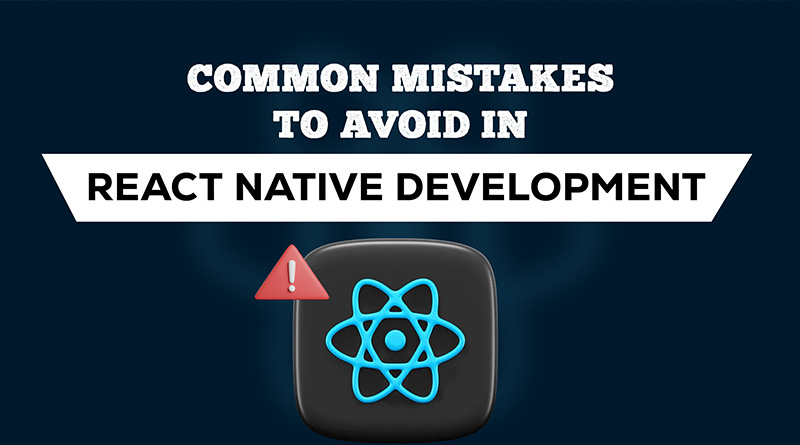




Excellent .. Amazing .. I’ll bookmark your blog and take the feeds also…I’m happy to find so many useful info here in the post, we need work out more techniques in this regard, thanks for sharing.